There is no shortage of email marketing tools available online. However, almost all of them require you to sign up to a new platform and then figure out how to integrate it with your website. Wouldn’t it be great if there were an alternative that enabled you to create a WordPress email campaign within the platform you’re already using?
If your answer is yes, then you’re in luck – MailPoet enables you to do just that. It also happens to be rather easy to use, which isn’t surprising since it’s a WordPress plugin. If you’d like to skip the arduous process of learning to use an entirely new platform to manage your email campaigns, read on.
In this article, we’ll introduce you to the benefits of running an email campaign from within WordPress, then we’ll explain how to use MailPoet to do so in three steps. Let’s get started!
How running an email campaign from within WordPress can benefit you

Your email campaigns don’t need to be flashy to be effective.
Email campaigns are one of the best and most straightforward marketing tools at your disposal. They can benefit you by:
- Directing more traffic to your website. Once you have a healthy list of subscribers, you may start seeing serious bumps to your traffic when you link back to your site from your campaign emails.
- Prompting more conversions. From time to time, you might use your emails to promote specific products or services, which can lead to more conversions than just posting on your site.
- Giving you an evergreen asset. Google search rankings can drop, but your email newsletter is always there.
If email campaigns are so useful on their own, being able to manage them within WordPress is even better because of how much it streamlines your workflow. You can always opt for a third-party service, but handling all the tasks related to your newsletter from your WordPress dashboard makes everything a bit more convenient.
Plus, depending on the tool you choose, you may even get access to an array of features that rivals big names like MailChimp. Let’s find out more about one of those options.
How to create a WordPress email campaign using MailPoet (in 3 steps)
For this tutorial, we’re going to use the MailPoet WordPress plugin. It’s not the only option out there, but it is one of the most polished, and it brings plenty of useful features to the table. In fact, it almost feels like using a regular email marketing service.
Before moving on to the first step, you’ll want to install and activate MailPoet. When you’re ready, keep scrolling down!
Step #1: Place a signup widget on your site
The first thing you’ll need to do to succeed at email marketing is attract some subscribers. MailPoet enables you to sign users up to your email list using a built-in widget.
All you have to do is visit Appearance > Widgets in your dashboard and drag the MailPoet Subscription Form widget to the location you want it to display:

You’ll also need to configure your subscription confirmation email. You can do so by going into MailPoet > Settings > Signup Confirmation and personalizing the default email:

That’s it! Now let’s talk about how to customize the way your emails are sent.
Step #2: Configure your sending options
You have two choices about where your WordPress email campaign will be sent from – either your own website or a third-party SMTP provider. If you’re using a shared server, we recommend strongly against the first option, since you may run into problems where your emails go to the spam folder.
If you do want to configure a third-party SMTP provider to send your emails, you’ll need four things: the provider’s hostname, a login name and password, and the right SMTP port number:

MailPoet recommends that most users use the SendGrid service, since it enables you to send up to 400 emails for free. The plugin developers provide a thorough guide to integrating both platforms on their website.
Of course, you may always opt for an alternative if SendGrid isn’t your cup of tea. The setup process will remain largely the same no matter which SMTP provider you use.
Step #3: Create your first campaign email
At this point, you’re ready to set up and schedule the first email or newsletter in your campaign. To do so, head to MailPoet > Newsletters > Create a new email and enter your email’s subject line:

Now it’s time for the fun part. MailPoet enables you to edit your email using a simple drag-and-drop editor. You can include text, titles, images, and social sharing icons:

All you have to do is customize the elements you want and drag them into place. For example, clicking on text or titles will enable a miniature editor:

Mousing over images, on the other hand, will display alignment choices, as well as an option to add links:

It’s worth noting that MailPoet will automatically set up headers and footers for you, and it enables you to edit your subscription settings and choose whether to display your email in a browser. These are nice touches that will make your campaign look much more professional (and are also required by law in many jurisdictions).
Once you’re done customizing your email, click on Next step at the bottom of the page. On the subsequent screen, you’ll have the opportunity to schedule your email:

After picking the date you want, remember to click on the big Schedule button at the bottom of the page, and your first campaign email or newsletter will be ready to go!
Conclusion
MailPoet not only enables you to create a email campaign, it also lets you do so from within your WordPress admin interface. This can be quite a timesaver, since it means you won’t have to learn how to use a new platform from scratch. On top of that, you’ll be able to handle all aspects of your WordPress empire without needing to leave your dashboard.
Let’s recap the three steps to starting your WordPress email campaign with MailPoet:
- Place a signup widget on your site.
- Configure your sending options.
- Create your first campaign email.
Do you have any questions about how to set up a WordPress email campaign? Pick our brains in the comments section below!


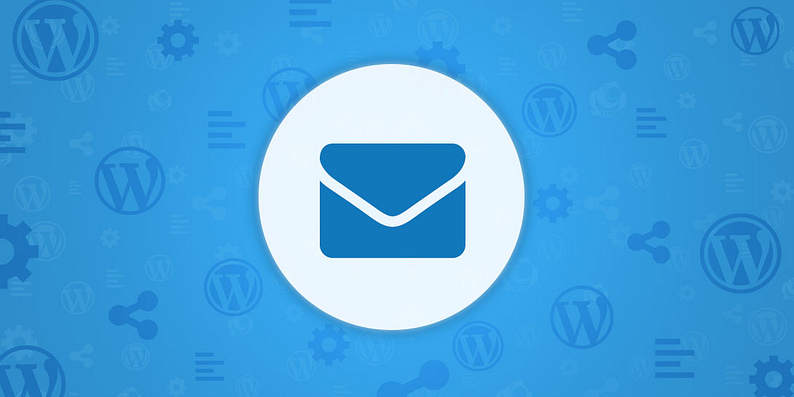



Or start the conversation in our Facebook group for WordPress professionals. Find answers, share tips, and get help from other WordPress experts. Join now (it’s free)!