People keep telling you that you need your WordPress site to load fast…but how do you actually figure out how quickly your site loads to know where it stands? Easy – use one of the WordPress speed test tools that I’m about to share in this post.
All of these tools make it simple to test your WordPress site’s performance – usually, it’s as easy as pasting in your site’s URL and letting the tool work its magic.
Below, I’ll share the five best WordPress speed test tools, as well as:
- Which tools are best for beginners, and which are best for more advanced users
- How the tools calculate your site’s load time (e.g. some test mobile performance, others desktop performance, etc.)
Let’s dig into the tools. Then, I’ll also share some best practices at the end.
Five best WordPress speed test tools for all types of users
1. Pingdom
Pingdom is probably the most popular WordPress speed test tool. It manages to do a great job of both: To use it, you head to the Pingdom tools website and: Then, Pingdom will start the tool (you might have to wait in line for a few minutes if lots of other people are trying to run tests). If you’re a beginner, the Summary box gives you all the most important information, including your site’s: Below that, Pingdom will give you a list of what your site does well (or poorly). If you click the down arrow, you can see more specific information: And further down, you can find information about the specific requests on your site, as well as a waterfall analysis. This is really helpful for drilling down into your site’s performance – but it requires some advanced knowledge to benefit from. KeyCDN has a good explanation of it if you want to learn more. Like Pingdom, GTmetrix is another tool that offers a good balance of beginner-friendliness with depth of data. To use it, you just plug in your site’s URL and click Analyze. Then, it will spit back a detailed analysis of your site. At the top, you get a nice summary like Pingdom, including: And then below that, you can use the tabs to dig in with more detail. As with Pingdom, you can expand any of the suggestions to view more specific information. And the What’s this mean? button is helpful if you’re confused by any of the recommendations: If you sign up for a free GTmetrix account, you’ll be able to run tests from different locations and browsers. Note – GTmetrix calculates “page load time” a little differently than Pingdom. For that reason, it’s normal that your site seems to load “slower” in GTmetrix than it does in Pingdom. The difference is a little complicated for casual users. But I will explain it at the end of this post if you’re curious. WebPagetest is the most advanced WordPress speed test tool on this list in terms of the depth of functionality and data it provides…but it’s also tough for casual users to benefit from because it’s built more for developers. When you set up a test with WebPagetest, you can use the Advanced Settings area to: If you’re overwhelmed by those options, I recommend popping over to the Simple Testing tab: By default, WebPagetest runs the test three times to get more accurate data (Pingdom and GTmetrix only run it once). Once the test finishes, you’ll be presented with a ton of data: If you want to dig into what all this means, Moz has a great post explaining all the data. Google’s free Mobile Speed Test tool is actually powered by the WebPagetest tool from above. But it does a great job of making WebPagetest’s data more accessible to casual users, so this is a good one to use if you felt overwhelmed by WebPagetest. If you didn’t pick it up from the name, this WordPress speed test tool specifically focuses on testing your site’s performance for mobile users. All you do is plug in your site’s URL. Then, Google will tell you how long your site took to load using a mobile device and simulating a 3G connection: You can then click the Get My Free Report button for some personalized tips on how to speed up the mobile version of your site and make it more mobile-friendly. In the past, Google’s PageSpeed Insights tool only gave you suggestions – it wouldn’t actually give you a number for how long your site took to load. That’s changed, though. Now, Google will give you real page load times for both First Contentful Paint (FCP) and DOM Content Loaded (DCL). These are basically two different ways of deciding when your site is “finished loading”. Learn more here: If you have a low PageSpeed Insights score alongside poor page load times, we wrote a whole post on how to improve your PageSpeed Insights score with things like caching plugins. But remember, your site’s actual page load times are what matter. And for that, your WordPress hosting is still going to play a big role (we tested it!). To round things out, I want to cover two important factors to pay attention to when you run a WordPress speed test. Where you run your test from will naturally have an effect on page load times. As a default, you should choose a test location that’s as close as possible to the bulk of your audience. But it’s also a good idea to use different locations around the world to make sure your site loads fast for everyone. If you notice your site loads slowly from certain locations, you might want to look into a content delivery network (CDN). Yeah…here’s the tricky thing. Because of how websites work, defining what “load time” means is actually a little complicated. There are all kinds of terms like: At a basic level, the differences are essentially whether a page is considered loaded when: Pingdom uses onload time, while GTmetrix uses fully loaded time. That’s why your Pingdom load times will often be a little faster (explanation of the difference). It’s not important that you fully understand the differences. But you should make sure you’re being consistent when you compare times.



2. GTmetrix


3. WebPagetest



4. Google Mobile Speed Test

5. Google PageSpeed Insights

Two things to pay attention to when using these WordPress speed test tools
1. Your test location will affect your results
2. “Load time” is not the same across all tools
Free guide
5 Essential Tips to Speed Up
Your WordPress SiteReduce your loading time by even 50-80%
Download free guide
just by following simple tips.


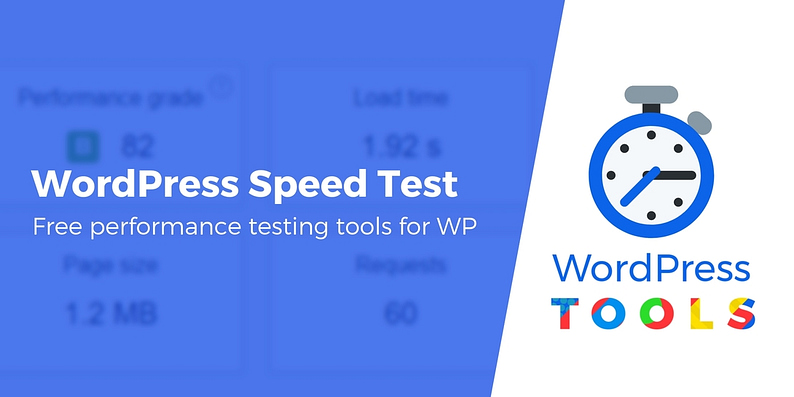


Or start the conversation in our Facebook group for WordPress professionals. Find answers, share tips, and get help from other WordPress experts. Join now (it’s free)!